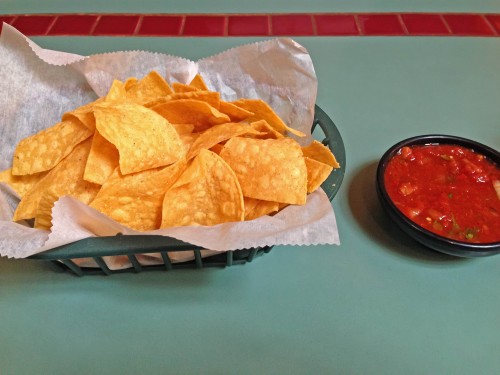We Shoot Photography Of The Day For 9/11/2024
Wednesday, September 11th, 2024
Click on image to enlarge. Click again to enlarge to full size.
Click on back button to return to post.
Click the “Home” tab above to see earlier posts.
Use of a Clipping Path in Editing Programs

Sometimes you may want to take an item from one image and place it in another image, or change the background. A clipping path makes that relatively easy. The original high-resolution image for the photo above had a pure white background with a soft shadow. It can be seen here on Alamy. We have provided a clipping path with this image for the user to be easily able to use the object in a different image (without the shadow), or with a different background, using an image-editing app like Adobe Photoshop! The object can also be reduced in size, or slightly rotated to fit a project.




 Although it looks sharp as a small image, there is unacceptable camera movement evident in the full-sized version. Harsh shadow at the top of the paper. Loss of light away from the center, and all the color is off. No styling is evident. This was just the way the food was delivered. Yet I see images on FB worse than this with someone saying “yummy” in the comments. I then try the somewhat same shot using room lighting, without the strobe. See the sample image below:
Although it looks sharp as a small image, there is unacceptable camera movement evident in the full-sized version. Harsh shadow at the top of the paper. Loss of light away from the center, and all the color is off. No styling is evident. This was just the way the food was delivered. Yet I see images on FB worse than this with someone saying “yummy” in the comments. I then try the somewhat same shot using room lighting, without the strobe. See the sample image below:  While in-focus and more appealing color is evident and lighting is more even, the shadows are still way too heavy, caused by non-diffused room lighting. The position of the camera is dictated by my seating. I can’t get far enough back to get the chips and salsa in the frame. The tip of my silverware can be seen at the bottom of the image. Remember that I am shooting as most people do who post images online, not as a pro. There will be no styling. Next, I take the image and put it through a little Photoshop massage. It comes out looking like this:
While in-focus and more appealing color is evident and lighting is more even, the shadows are still way too heavy, caused by non-diffused room lighting. The position of the camera is dictated by my seating. I can’t get far enough back to get the chips and salsa in the frame. The tip of my silverware can be seen at the bottom of the image. Remember that I am shooting as most people do who post images online, not as a pro. There will be no styling. Next, I take the image and put it through a little Photoshop massage. It comes out looking like this: